The first Word Efficiency test was very popular. So here is another one. This time we talk about commonly required table formatting. If you don’t know the efficient method, you will waste a lot of time. If you know the right way, it takes few seconds.
Contents
The challenge: One-click Word Table Formatting
Efficiency Test 4 Download and Open this file
First challenge
There is a simple table inside.

Some rows have double height and some have single paragraph. Due to this the rows do not have uniform height. It does not look very pleasing.
Ideally we would like to have a uniform height for all rows. The height of all rows should be equal to the height of the currently tallest row.
That is challenge number ONE.
Second challenge
Even when all items rows have the same height, the cells which contain single paragraph will be top aligned by default. That will not look nice.
We want them to be vertically centered.
Third Challenge
The table is occupying too much space. Make each column just side enough to fit the current contents. But if more content is added later, it should expand and adjust the optimal width dynamically.
Final Result Expected
The catch
I don’t want ANY method which works. I want the best method – the most efficient one. Remember, if the method is efficient, it should work equally fast with a small table or a very large table.
Enjoy the exploration. People who have attended my sessions will know the answers instantly. But try it anyway and refresh your memory.

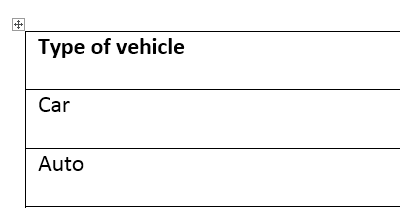



4 Responses
Distribute Rows for getting row height same
Align Center for vertical text alignment
Autofit Contents for dynamic column adjustment.
Yes Amulya – you are right. But you missed few important things. Read the next post and find out the finer, practical details.
Understood, Autofit Contents is actually irritating if you still need to make changes to the table. Autofit Widows definitely is a better option.
Autofit Contents should be followed by Fixed Column Width as soon as you got optimal widths. Each option has a role to play.