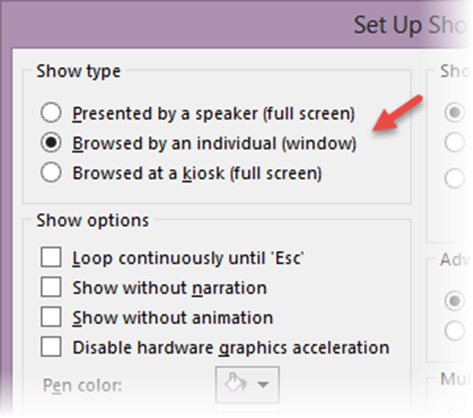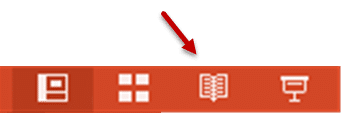Yes. I know that you send presentations by mail all the time.
But have you ever wondered how irritating it is for a single person to view full screen presentations?
It is obtrusive and uncomfortable.
Fortunately, there is a better way… has been there for 18 years.
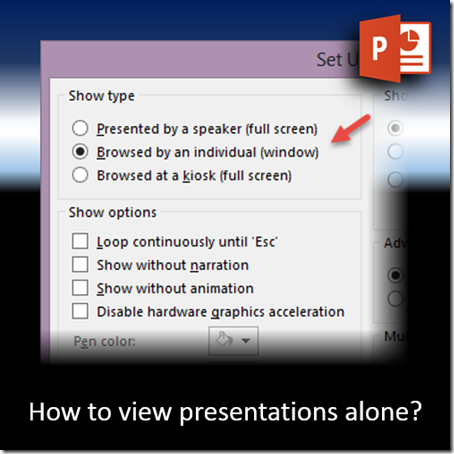
Estimated reading time 3 min.
Contents
The problem
I am sure you have sent and received presentations by mail. I am just taking an approach which sounds a bit arrogant just to attract your attention. Please don’t take it personally.
Why do we do that? So that the recipient can view the presentation on their own.
Fine. But how does that happen? You open the presentation and run it.
It runs full screen. Remember that you are seeing it ALONE. No audience, no Projector.
If it is a short presentation, it is ok. But most often presentations are not short. To view the presentation, it will require finite amount of time.
During that time, there is every chance that you will be interrupted by a phone call, email, meeting etc.
If you move away from the presentation, the chances of you coming back to it is slim. The full-screen-ness of the presentation is obtrusive.
Think … how many presentations which you received by mail you have seen fully and attentively… and you will know what happens when YOU do the same thing to others.
As always, there is a solution!
PowerPoint can understand the difference
What is the difference?
Most presentations are designed to be delivered by one person while others listen and view it on a large screen, monitor or plasma screen.
But PowerPoint can be TOLD that this particular presentation is NOT going to be viewed by multiple persons. Only ONE person will see it – on her or his personal monitor, tablet, mobile ..
You must inform that to PowerPoint BEFORE attaching the presentation to a mail.
Where is that setting?
Open a presentation and save it.
Slide Show menu – Set up Slide Show.
Big dialog opens. The first thing shown there is the INTENT – how will the presentation be delivered! 18 years… imagine
First option is the default. Choose the second option.
Browsed by an individual (Window)
Click Ok and send the presentation.
Now remember. This setting is not a global default. It is for the CURRENT presentation.
The SENT file already has the correct setting.
But when you present the file next time, you don’t want this setting.
So what do you do? Simple. DO NOT SAVE the presentation. Just close it. This way, the default is not disturbed but the presentation which was SENT has the correct setting.
Nice and smooth.
What happens when you run it?
Now try it yourself.
When you run it, the presentation DOES NOT open in a full screen view – it does occupy full screen but you will notice that it is a regular window. There is a restore button … click it. Now you can resize the window size to a suitable area and then view it as usual. Click or right arrow will work as expected to show the next slide or next animation. Nothing is lost.
What you gain is that the presentation is now running in a separate window. Now it does not come in the way. If you want to do something else, no problem. Do it and come back to it. NO need to cancel the full screen presentation.
Convenient, unobtrusive and sensible.
This increases the chances of you coming back to the presentation after the interruption is over.
PowerPoint 2013 special option – Reading View
PowerPoint 2013 makes this process extremely simple. Just click on the Reading View button in the status bar. It opens in window mode WITHOUT having to change the Slide Show setting. Simple and useful.
Try and share
Spread the word. Make yourself and your colleagues more efficient and effective.
Of course if the sender does not set this features, you can always do it yourself before viewing.
Other options
If you receive a presentation by mail, in the mail itself you can click (NOT double click) on the file in Outlook. Outlook shows a preview in the mail body area itself.
If you are using Outlook Web Access, you can also view the presentation on a browser.
What Next?
I am sure you also noticed the third option – Kiosk. I will explain what that means and how powerful it is. You will wonder how you could work without knowing that option for so loooong!