Surface Pro Styles is a very versatile and sensitive drawing tool. PowerPoint adds more power to this tool by converting free hand drawings to shapes. Watch this 2 min video to find out how.
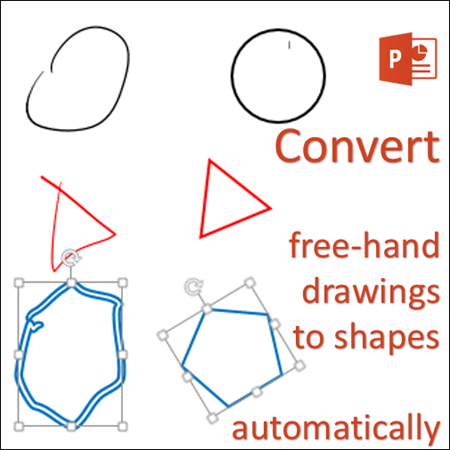
Using stylus to draw
Microsoft Surface Pro comes with a very sensitive and nice stylus. While working on it, I came across a feature in PowerPoint.
Convert to Shapes in PowerPoint
Using stylus Draw menu, you can draw shapes on the slide. This is possible in Word, Excel, PowerPoint and OneNote — and Outlook as well.
But I noticed a special button with PowerPoint – Convert to Shapes.

I tried free form drawing using the stylus while this option was selected. But there was no difference. Finally I discovered the importance of this feature. It works on specific shapes only. Here is how. Have a look at the video. Please note that this can be done using mouse also, but it is much more intuitive and easier with the stylus.
[wpvideo w=458 h= 506 qABIYbJs]
This option is available only in PowerPoint. Not in other Office tools.
It is a handy way to create quick diagrams without going to Insert Shapes multiple times. Very useful in quick sketching or brainstorming or mock up creation.
***


