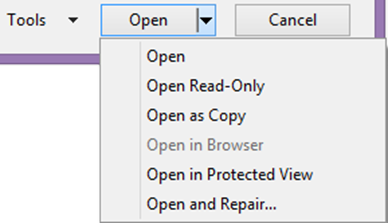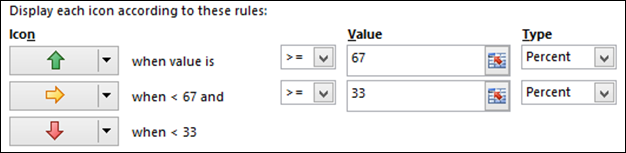This is the continuation of the article Basic vs. Advanced – the psychological deterrent to efficient Office usage! It is difficult to teach thousands of features to thousands of users. But there is a different approach available – Imparting Generic Skills rather than specific skills. Let us explore the completely ignored dropdown.
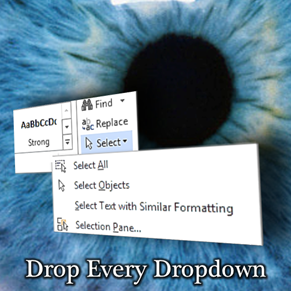
Let us explore and find out more about it with an example.
Contents
The requirement
We want to make every user across the organization more efficient. There may be thousands of people. On the other hand, we have Office tools, Office 365, SharePoint, Lync, Exchange and other tools which are used by all those users. These tools have thousands of features – most of which are unknown and therefore not used by most users.
We want to teach thousands of features to thousands of users. Can we do it the traditional way? By calling them into batches of 20 or 40 people at a time? Not possible. The permutations and combinations of users, their work pattern and available features are too many to handle practically.
But we are not giving up. We have to think differently. Instead of teaching thousands of specific topics, it is easier to teach few generic topics.
The idea is to teach how to learn rather than try to teach every topic directly. Learning to learn is a very good skill to have. And contrary to popular belief, it can be imparted to a large number of people at a very low cost.
Here is an example of a generic but powerful way of increasing efficiency across the organization.
Drop every dropdown and read available options
We are just asking people to notice the dropdowns, open them and see what is written there. May sound like a trivial thing to do. But it is not. It is a very powerful technique to learn more.
What is a dropdown? What is so special about it?
Everyone knows what a dropdown is. The question is – why is it there? Usually a dropdown indicates that there are more than one options in that particular context. For example, this dropdown shows the Paste Special Options in Excel.
Many people have not noticed the dropdown next to the Copy button. That one gives an interesting option called Copy as Picture. This feature has been there for many years, but was not in the default toolbar. Some of you may remember the icon with a camera on it. This is not just a picture. You can paste it elsewhere and it will change dynamically when the underlying data changes. It is like paste special – paste link – as picture. Very useful in some specific cases – especially if you want an image only dashboard on one sheet.
Do you know how to open files?
You may laugh at me, but I actually wrote an entire article on this seemingly simple topic. How to open a file?
One of the topics in that article is that we have never notice the dropdown next to the Open button in the File – Open dialog for decades
Sometimes you mess up a picture
You insert some picture and then remove background, crop it, apply effects and then finally you decide – no this is not what I wanted. I need to start from scratch. Obviously you have forgotten to make an original copy of the picture. So you often delete the spoilt picture and get the original one again from whatever source it was. Painful.
If you had taken the trouble to look at all the options on the Picture Tools ribbon, you would have noticed a very useful looking option called Reset Picture. Unfortunately, it does reset all the attributes – especially the size. That is why there is a dropdown – which has exactly the option you wanted all along – Reset Picture and Size.
So what is special about dropdowns? They expose many useful commands which are related to the command which is shown directly. The one shown directly is obviously the one most people need most often. But because there is another related command, it has to be shown somewhere there. But there is no place. That is why a small little dropdown is added.
What is the dropdown telling you?
If a dropdown could speak – this is what it would say …
Hi there… I know you have noticed me. But don’t just notice me. Click on me. Because I have something which I know you need, but you don’t know it is there. I am like an open secret. Click on me and find the treasure. Its Free!
Double buttons
To make matters worse, Ribbon introduced dual buttons. The upper part works like a regular button, but the lower part opens like a dropdown. For example here is the
If you click in the upper part, it will simply create a new slide which has the same layout as the previous slide at your current cursor position.
However, if you open the dropdown below the New button, it shows you all available layouts and allows you to choose the one you want. Simpler and faster.
So if you want the previous layout, click on the upper part. If you KNOW that you need a different one, open the dropdown. Now you know the concept. You will always use it now – lifelong.
A game to play with yourself
Don’t just open the dropdowns blindly. Wait. Take a pause. Think a little. You know the context. You can think and predict what should be the options in the dropdown. Try to predict the options and then open it. If you get it right, you win. If you miss something – you lose. If you lose, you will remember that option even more. If you win, there is nothing to remember because it is intuitive. This is how the game helps you reinforce your thoughts.
For example, here is the dropdown in conditional formatting dialog where Icon Sets are used to show items above 67% in green color. The value 67 is a Percent – and it is a dropdown. Try to predict what you will get there…
I am going to intentionally leave some empty space now so that you don’t see the answer by mistake. Scroll down to continue reading.
Don’t open Excel and check the solution.
Think logically and predict what should be there in the dropdown.
This area is left blank intentionally.
.
.
.
.
.
.
.
.
.
.
.
.
.
.
.
.
.
.
Here is what the dropdown offers.
Most people miss the percentile and / or formula. But now you know it even better. You will never forget it. Play this game for each dropdown. Notice that there are many other dropdowns in that dialog. Enjoy!
I can go on and on and you will keep getting more and more surprises – pleasant ones of course. But I think you got the idea
Try it yourself and let me know
Don’t take my word for it. From today, try noticing and opening each dropdown while working on Office tools. Try to predict things before opening it.
DO NOT try each option. Just think a little about each one. Most of them will not only be intuitively understood, but you may discover something which you may be desperately looking for – for many years.
Alternatively, knowing that such a feature exists may spark some new ideas and you may utilize that knowledge in your day-to-day work.
Try this for a few days and tell me if it increased your curiosity, exploration and efficiency.
***