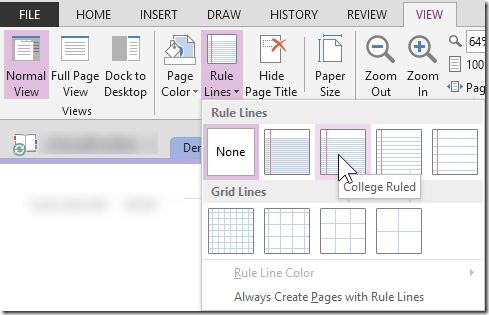The simple answer is – write on paper, scan it and post it. But I am not talking about that…
Recently I wrote an article using my handwriting using OneNote. Many of the readers liked it. They wanted to know how I did it.. so here are the steps.
The handwritten blog article: Prevent inadvertent changes in documents: Mark as Final
It involves – OneNote, Surface Pro, Snagit, SketchBook Pro and Windows Live Writer.
Contents
The Handwritten blog writing
The handwritten blog was done using OneNote. In OneNote there is a ruled line option – which will help you while writing.
For writing I used Surface Pro with stylus. It is a very sensitive and amazing device to take handwritten notes. I had to write more carefully because it was going to be read by others. Not by myself.
Nowadays, I rarely write using pen and paper. So it was a nice feeling to write. I am a doctor by qualification – so my handwriting is bad ![]() . But I compensated for that by learning little bit of calligraphy.. which shows in the article I wrote.
. But I compensated for that by learning little bit of calligraphy.. which shows in the article I wrote.
I used the draw tab to change colors and drawing modes.
The lasso select is very useful for moving or erasing large amount of text. But the Surface Pro stylus has an eraser at the other end of the pen – which is extremely useful.
Adding graphics
Images were simply copy pasted into OneNote. The calligraphy was done using Autodesk SketchBook Pro – an amazing sketching tool which works beautifully on Surface Pro
Converting to an image
WordPress (or for that matter any blogging site which I know of) accepts handwritten input. Therefore, the OneNote thing had to be converted to an image.
How to do that? The Snagit scrolling window capture tool failed with OneNote page.
Therefore, I had to save the OneNote page as MHT – File – Export – MHT (Single File Web Page).
Now that I had the MHT file, I opened it in the browser and used Snagit Scrolling Window capture mode.
Finally, the image was inserted in Windows Live Writer and then posted on WordPress.
Direct blogging from OneNote
This is possible using File – Send – Send to Blog option.
This option requires you to set up blog account in Word. OneNote will export the page to Word blog and then you can post it.
That is an elegant solution. However, in my case I could not use it because while exporting to Word, OneNote tries to convert the handwriting to text by recognizing it. This is a good thing. But in my case it was not what I wanted. I wanted to preserve the handwriting.
But you must explore this option if you use OneNote extensively and also blog frequently.
Try this out. I found writing a blog a very nice way of expressing myself.
After I posted the blog, my friend Anindo asked “I like the handwritten style. Needs to be given a new name, though: First there was blogging, then vlogging, and now this (what do you want to call it, though?)”
So I found a name for this style of blogging – it is a SLOG – considering the amount of effort I had to put in to get the blog going ![]()
***