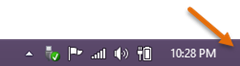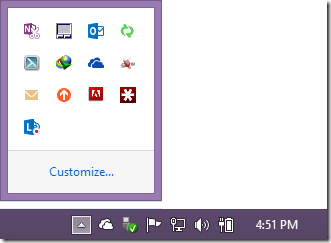This is a simple but very useful idea. This article shows how a simple shortcut can change your life. Take few minutes to read this concept and try it out. Judge it for yourself.
The need
All of us are working on many things – mails, documents, applications, presentations, spreadsheets and so on.
One of the commonest reason for inefficiency is that we get diverted while working. Often, we keep getting into one diversion which leads to another … to another … and then completely get lost in the confusion.
Working on multiple things simultaneously (at least we feel that we are multi-tasking) is stressful and disturbing.
So what we need is to reboot our mind when you start a new task or you just want a breather to figure out what is the next priority.
The solution: Minimize all windows
This is very easily done by minimizing all windows on the desktop. You may find it difficult to believe, but minimizing all windows and eliminating the visual clutter on the screen actually clears our mind as well.
The keyboard shortcut to view the desktop
This is simple. Press Windows key with D. It minimizes all windows and shows you the desktop. Pressing Windows D again restores all windows.
If your keyboard does not have the Windows key, then you can just click on the mouse on the rightmost edge of the task bar (Windows 7 and 8). This shows the desktop. Clicking in that area again restores all windows.
Clear your desktop first
If your desktop is a dumping ground, this concept will not work. Read this article to understand how to keep your desktop clean and clutter-free.
Once your desktop is clean you can insert some soothing, motivating, exciting, positive, energizing image there.
Minimize distractions, start afresh
So here is what you do. Whenever you are bored, tired, want to start a new task with a fresh mind, want some motivation in a stressful day – Press Windows D and get the much needed stimulus you want.
Get up from your chair and stretch a little. And then dive into the next task with a fresh perspective.
Close unwanted applications
Remember that we have just MINIMIZED all windows – not closed them. Now that we are going to start a new task, the leftovers from pervious task should be cleared.
Desktop has just icons. But your have so many files open from the previous activities – these windows keep increasing cumulatively and clutter everything.
These things may be irrelevant to the task at hand but they are consuming precious processor time and memory. This slows down your current work – leading to frustration and makes you more gullible to distractions. Looking at the “Please wait…” message or icon is the most vulnerable moment!
When you open a mail and reply or forward it, the original mail is still lingering around. Usually we forget to close these windows – adding to the clutter. If you want to avoid this problem, go to Outlook – File Menu – Options – Mail and select this option.
Remove unwanted things from Notification area
Over time many applications are installed either by you or your IT department. It is a good idea to check which of these are really required.
Hiding these icons is not enough. You have to uninstall the unwanted application. Many of these applications also hog the bandwidth, slowing down your regular browsing and internet dependent activities.
This is a periodic activity. Not to be done every day. But worth adding a reminder every 3 or 6 months to review unwanted stuff.
Other distractions you can minimize
- Outlook (or other mail apps) pop up a notification when a new mail arrives. This is very distracting and it is practically useless. Just because the mail arrived now does not mean it requires your immediate attention. What would have happened if you were out of office, or in a meeting or on a field visit? Nothing dramatic.
Therefore, shut off mail notifications. Check the inbox periodically. Check the blog articles there are many articles on this topic. Outlook Reading List - While we are at it, the mobile phone is also a serious source of distractions. WhatsApp groups notifications should be shut off. FB and other application notifications should be off. In fact I would say keep all notifications Off and enable only those which really matter. For example – calendar or task remembers.
- Disable visual notifications. Even if audio notifications are turned off, phones have multicolored LEDs nowadays. Those blinking LEDs are a big source of distraction. Keep the phone upside down to reduce the blinking LEDs from attracting your attention.
- Clear moving items from your peripheral vision. Phone LEDs blinking, lights reflecting, television or some other person’s display monitor, anything in your peripheral vision – which moves can be a source of distraction.
Peripheral vision is not very sensitive – it is not good at showing visual details. However, it is extremely sensitive to to any kind of movement. We drive safely due to our peripheral vision as much our direct vision. - Lync or other instant messaging applications. People keep pinging you on chat. This is very frustrating. If your status is shown as available and you don’t respond, people get offended. Therefore, when you are actually doing some serious work, change status manually to Do Not Disturb. Even now, people from your workgroup will be able to ping you. But most others will not be able to chat at all. Which is good.
Allocate time and monitor it
When you start working on any task, however small or complex, estimate how much time you will require for it. Never mind if the estimation is absolutely approximate. Have an estimate.
We often do that – at least mentally – but soon lose track of the estimated time. We suddenly realize that the time is almost over but work is nowhere near done. Then we panic and finish the rest of the work in a superficial and suboptimal manner or postpone the remaining work – and then struggle to find time to finish it.
This happens because we do not monitor the usage of time. Let us say you have decided to work on a presentation for 1 hour, checking the status at 55 minutes is useless.
Divide the allocation into smaller pieces of time checkpoints. I find a 10 or 15 minute checkpoint extremely useful. This way, deviations from the schedule are detected earlier and you have a chance to correct the mistake.
How do you do this monitoring? You may forget to remind yourself after the time checkpoint is reached.
That is when you need a countdown timer. All mobiles on all platforms have some kind of countdown timer. Use one of them if you like. But I recommend that we do not use a mobile phone for this purpose. Why not? Because in the process of starting and stopping the timer, you are almost guaranteed to be distracted by some pending SMS, Whatsapp or FB message and waste more time in the process.
I recommend that you have a PC based timer utility running on the desktop in a small window. This visual countdown helps us notice and respect time. It automatically creates a sort of creative pressure to work more effectively and optimally.
I use XNOTE – a very nice shareware – since 14 years I think. I have even purchased an official version. It is 24 Euros as of now, I think it was cheaper when I purchased it. Anyway, if you like it, it is worth the money – because it will save you TIME (which is money)
This has a timer which can be configured in such a way that it emits a very shrill beep after the countdown finishes. In addition, you can ask it to start the timer again with the same settings. So after the countdown of say 10 minutes is over, you do not have to do anything to start the next 10 minute timer – it starts automatically.
Every time it beeps, take a stock of the situation and adjust accordingly.
I also find it useful as a break timer while I conduct sessions – this helps people come back within the specified break time.
Try it out.
The bigger benefit of this approach is that you will learn from your estimation errors and that will improve the accuracy of your estimation in the long run.
Let me know if this helped you. Post your comments and ideas here.
— —