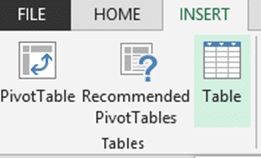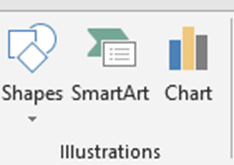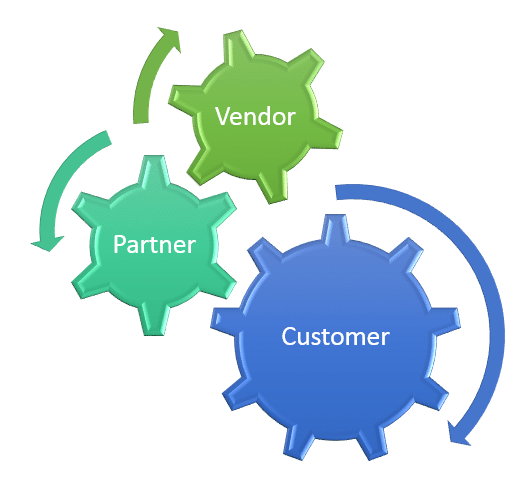Office has thousands of features. And contrary to popular belief, all of them are useful to everyone under certain circumstances. Learning these things is not complex but time consuming.
My approach is to help you learn these things in a simple and intuitive manner. In future articles I will show you some easy methods of learning Office while you work.
But let us start with three very important things you must know.
No negotiation. No option. Absolutely Mandatory. Trust me on this!
Word Styles, Excel Tables and PowerPoint SmartArt.
Word Styles
Contents
Problem
We spend too much time on formatting and too little on the core content.
Solution: Let Word handle the formatting
Don’t do formatting manually. Word is better than you. That is why it is called a word-processor. Let Word handle the formatting.
Most common formatting is to show titles and subtitles in a document. Word has already created formatting for up to 9 levels of topics (headings). Just use it.
How? By choosing the appropriate style.
Styles are just ready to use formatting which is created by graphics experts. There are 9 styles – Heading 1 to Heading 9
While creating a document, you know which of the paragraphs are Headings or Topics or Titles. As soon as you type the paragraph, choose the style.
Main topics get H1, sub topics get H2 and so on.
How to select styles quickly
- Click the style in the Home tab – Styles drop down (it is called a Gallery).
- Or use keyboard shortcuts CTRL ALT 1 for H1 CTRL ALT 2 for H2 and
CTRL ALT 3 for H3 - Or use the shortcut Shift Alt Up arrow to apply Higher styles, Shift Alt Down arrow to apply lower styles
Benefits
- Automatic table of contents
- Live navigation pane
- Ability to create PowerPoint presentation automatically
- Automatic numbering
- Ability to rearrange the document by just drag drop of headings
- Expand / Collapse headings to make long documents easier to manage (2013 only)
- and many more
We will cover these benefits in the upcoming articles.
Excel Tables
Problem
Excel is a very dangerous piece of software. We use complex Excel files to take critical decisions – personally as well as at organizational level.
All of us know that Excel contains two primary things. Data and Formulas (Charts are visual formulas, Pivot Tables are automated formulas)
When you add a formula Excel calculates the results. Usually we do not cross check the results for every formula. Which is very dangerous.
Why? Because, when you add more data, you must update all the related formulas. Often we forget to do that. Due to this, the formulas may be outdated but you or others may not notice that. If you trust a formula which is showing outdated results, your decisions will be wrong.
Solution? Excel Tables
I will explain it in the upcoming articles. But to cut a long story short, Excel tables automate the process of updating formulas when you add more data.
If there is an outdated result, Excel shows an error marker (Green mark on top left corner). Unfortunately, most people in the world have never bothered to find out the meaning of that poor little green mark. We simply ignore it and take the risk of looking at wrong information.
Benefits
- The primary benefit is auto-update of formulas and references
- Automatic formatting of tabular data
- Automatic copying of calculated column formulas
- Automatic copying of calculations when more data is added
- Automatic display of headings
- Automatic copying of formatting, conditional formatting and validations
- Ability to use Table and Column names in formulas
- Ability to integrate with SharePoint and Visio
PowerPoint SmartArt
The purpose of PowerPoint is to present your case to the audience to achieve the desired impact. The impact could be sales, training, convincing, debating, explaining, and so on.
Problem
Most presentations are boring and uninteresting. If your audience loses interest in what you are showing or if they cannot understand it clearly, your objective will not be achieved.
There are thousands of ways of making better presentations. But one of them stands out.
Solution: SmartArt
That is called SmartArt. It is a very quick way of converting text (bullets) to appealing and high-impact visuals (diagrams). PowerPoint offers around 130 diagrams – intelligently created to help us depict various type of information (Lists, Processes, Hierarchy, Relationships and so on).
Creating a SmartArt Diagram is very easy. But choosing the right one in the right place does take some amount of practice.
Benefits
- Easy to create visually appealing diagrams
- Automatic formatting and resizing
- Eliminates the need for manual alignment, formatting and animation
- Automatic diagram creation from multiple pictures of different sizes
We will cover SmartArt in detail in upcoming articles.