This is a digression from the Copy Paste series – but it is an extension of the previous post about the Paste Special shortcut (CTRL ALT V).
Problem: We don’t actively try to be more efficient
Here is an example. Try this exercise for two hours when you are working on your PC next time. Start observing which buttons you click on most often. I am sure you already know some of these. But start observing it consciously. I am sure you will find many such buttons across Office tools.
Everyone knows that using a keyboard shortcut is faster and healthier than taking your hand all the way to the mouse and moving and clicking the buttons.
Anyway, now that you have noticed the commonly clicked buttons, the next thought is… can I prevent these mouse clicks by using a keyboard shortcut?
The next question is … does the button have a keyboard shortcut? How do you find the answer to this question?
NO NO. NOT by going to Help and searching for the
Keyboard Shortcuts topic!
The answer is much simpler.
Next time you are about to click on a familiar button –

Wait for ONE SECOND – hover the mouse there.
A tooltip will appear and display the shortcut – if available.
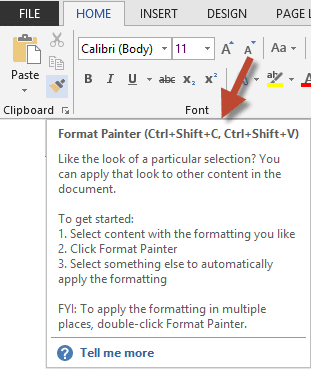
How often have you used format painter? Did you know these shortcuts?
Now that you know about CTRL ALT V and the ergonomics behind it, it is no surprise that this one uses SHIFT key along with CTRL!
Contents
Homework: Notice keyboard shortcuts and use them
Try this for the next few days and see how convenient this method is. If you find it useful, do post some feedback. That way, I will also gather some live proof of the effectiveness of my simple method of improving efficiency.
What if there is no keyboard shortcut available?
Do you give up? Absolutely not. Right click on the button and choose Add to Quick Access Toolbar.
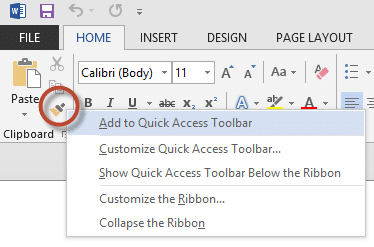
Now it will be added next to the Save, Undo and Redo buttons.

So what did we achieve? As of now, that button is available to you ALL THE TIME. You don’t have to worry about thinking which menu (Tab) it belongs to. Fine – but you still have to click that button using the mouse. Where is the keyboard shortcut?
Well – here is what you do next. Press and release the ALT button

Notice what happens now. All these buttons and the menu tabs show some shortcut keys.
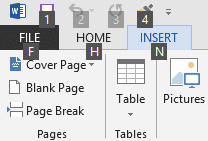
Congratulations!!
From now onwards

means Format Painter
Homework: Create your custom toolbar
Which buttons should you add to Quick Access Toolbar?
Those which you click on often and those which do NOT have a built-in keyboard shortcut.
Over next few days create your custom toolbar.
Post your feedback to let me know if you find it useful.
Also notice that there is a small drop down next to the last button on QAT. Open it and see .. it has something you always wanted!
Warning: You will soon run into various problems
Although this method is very good for creating a custom toolbar and a set of custom keyboard shortcuts, you will have issues soon.
I will cover those in the next article.



5 Responses
I don’t see Ctrl + Shift + C and Ctrl + Shift + V in Excel 2013 when I hover the mouse over the Format Painter icon. Also I tried using Ctrl + Shift + C and Ctrl + Shift + V. They don’t work in Excel 2013 !! Could you tell me why they may have removed these shortcuts?
Hi Vishal
CTRL SHIFT C and V are shortcuts in WORD.
Excel and PowerPoint do not have format painter shortcut key. I also wondered WHY.
I think this is the answer. Word is a page making and word processing tool. Formatting is often applied from one object to another and it is a valid requirement.
In case of Excel, ideally you should use Cell Styles. If you apply too much manual formatting repeatedly, Excel runs out of the limited quota of 4000 formatting slots. In order to discourage this bad habit they did not provide a keyboard shortcut in Excel (that is what I think).
In case of PowerPoint (unlike Word), navigation is done using mouse more frequently than keyboard. Items in PowerPoint are individual objects. In Word, it is a continuous stream of content.
That is why, if you are using navigation using Mouse, format painter is more convenient to choose using mouse as well. That is why (I think) shortcut for Format Painter was not given in PowerPoint.
There
Thank you sir for your reply.
There si a Special shortcut for shortcuts in word.
If you press Strg+Alt+ +(on numeric keypad) the mouse Cursor changes to a Kind of shamrock.
If you click with this cursor on a button or menu the “Create Shortcut” dialogue opens which Shows you current shortcuts or enables you to set custom ones.
Yes Mithrandir. You are right. I plan to write separate article about Word specific shortcuts. Unfortunately, customizing all command shortcuts is available only in Word.
This article is intended to show the generic benefit of adding frequently used commands (UI elements) which do not have a keyboard shortcut using the first nine items in the Quick Access Toolbar. This method works in any application which supports the Ribbon (non-Microsoft applications as well).