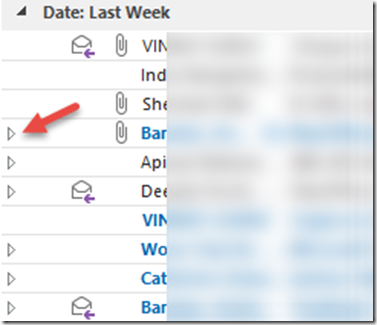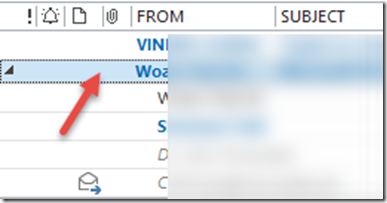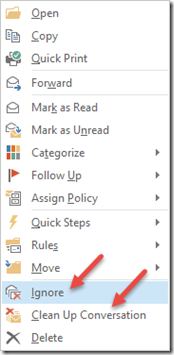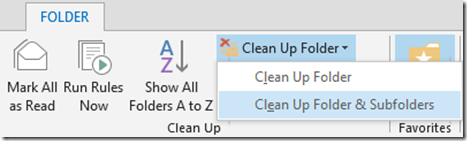|
Now that you know how Conversations work with Outlook, here is something more.How to manage UNWANTED conversations!
The more senior you are, the more CCs you get. Here is how you “manage” them! |
Contents
The Problem
CC or Carbon Copy originated in the paper era. Email applications continued the legacy. Conceptually there is nothing wrong with CCs. It is just that people use them mindlessly.
As you become more senior, more people report to you. People who report to you want to ensure that the boss is always ‘in the loop’. What does that translate into? More and more CCs.
Not that you read them, but they keep coming – endlessly. They clutter your inbox, divert your attention from important things and are a constant irritant.
CCs don’t stop there. Someone in the mail replies to ALL and then the CC becomes a mail trail – long, winding, unwieldy streams of mundane FYI junk. You don’t want so much information. You want people to do their job and escalate only if needed.
You don’t want a running commentary of work in progress, petty disputes, random ego clashes, people trying to push their interests above others … you know the stuff.
Here are typical actions taken when a person receives a CC based mail.
- Many people realize that they are on CC only after they have read the mail. In the process you waste time and then ignore the mail!
- Some of us are smart enough to create a rule in Outlook to dump all the CCs into a separate folder and never go there unless someone demands your active attention.
Although this sounds like a good method, there may be some CCs which you may be interested in. Dumping all mail trails out of your attention span is not a good idea. It should be done selectively. Otherwise, you may lose your grip over office politics (not Microsoft Office, your company politics) - Some smart people don’t even put you on CC. They put you on TO list – to ensure that CC filtering rules do not apply. This is very irritating. You are on TO list but it is FYI – a gross misuse of technology! You need to actively notice and weed out such mails.
- Most of us don’t have time to segregate things. We just sort things in descending order of received time and handle few mails which we can and learn the art of never thinking about those unfortunate mails which are mercilessly pushed down automatically by the steady stream of incoming mails.
Now you have a more informed approach available. In fact, two elegant methods of handing FYI junk and mail trails – without letting the senders know that you are doing so.
Sounds interesting? Here is the solution.
The Solution
I suggest you read the conversation view and long mail trail articles first. That will give you a better understanding of the mechanics involved.
What do we really want to achieve?
In simple terms – you want to focus and act upon important things and ignore distractions.
The answer is not very simple – but if you have been following my articles, you can easily get this done.
If you have not read the articles, I suggest you read these articles – Outlook Reading List.
Now you should have four categories (color coded groups) in the Inbox.
- Where you are the only person on TO – You must handle these ASAP.
- Where you are on CC
- Where you are one of the many in TO
- Where you are on BCC – You decide what to do about them.
Now open the category which shows mails where you are one of the many persons in the TO list. You need to check whether these mails actually matter and if not, get rid of them quietly.
Enable conversation view and look at those mails which have a small triangle on the left side.
Ignoring Conversations
Read the context of each conversation. If you are not interested in it Right click on the first mail in the Conversation – the topmost mail – and choose Ignore Conversation.
That’s it. Now that “useless” conversation will never clutter your Inbox. Where does it go? Of course to the DELETED items folder.
Another option you have is Clean Up Conversation. This deletes only the read mails in a mail trail. Unread mails or those with flags are kept.
You can use this concept for all long conversations. Initially, this is a lot of workload, but over a week or so you will have a much cleaner and relevant Inbox.
Clean Up Conversations globally
If you don’t want to clean up conversations one by one, you can do it across folders. Be careful with this. This action will delete all mails within conversations which you have already read.
Open the Folder tab on the ribbon and open the Clean Up Folder dropdown. Choose the option you want.
Try it
As this is a destructive operation, try it on a small folder. If you don’t have one, copy some mails into a new folder, try it out first. Get confident with the usage and then try on big folders. It is a good idea to take a backup first.
When was the last time you took a full backup of your local PC / Laptop / Tablet?
Most probably, it was a long time ago. DO IT NOW.
Remember, most IT departments are NOT responsible for backing up your local data. You have to do it. It is your hard work – you have to protect it.