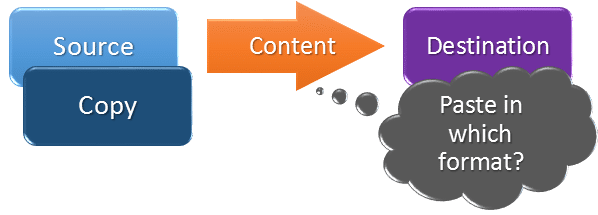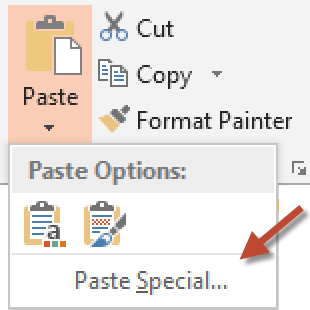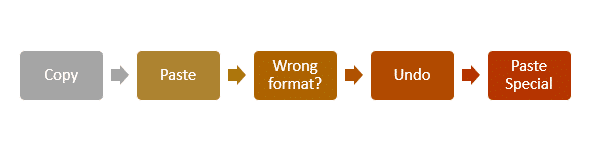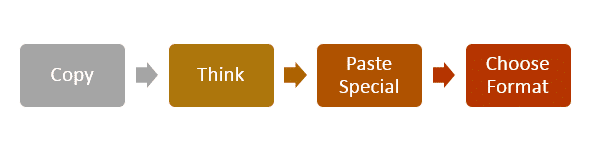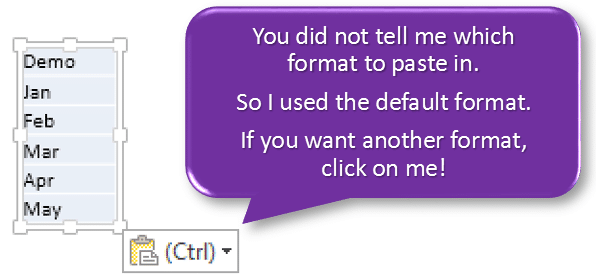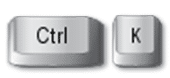Copy paste are the SECOND most commonly used keyboard shortcuts across Office tools. But it never works exactly the way you want. I could not find any detailed and easy to understand explanation about various ways of copy pasting. Hence I am starting with this series.
If you are in a hurry, just read the Summary at the bottom.
Guess what is the MOST COMMON shortcut used?
Yes. UNDO is the most common action performed by ONE BILLION people everyday!
I am sure you also use UNDO everyday – without realizing one very disturbing and demeaning fact.
Why do you need to use UNDO so often? If you did something by mistake and then used UNDO, it is fine.
But usually, you use UNDO because you wanted something to happen and then something else happened. You don’t want it that way. Therefore you press UNDO. But what you originally wanted is still not done. You will now get that done in some other manual, round-about way.
So think again… what is that UNDO telling you?
“Undo means you don’t know how to do.”
So here is a simple way of improving your efficiency. Every time you are about to press Ctrl Z… STOP there. And think a little. What can I do differently so that I will get what I want. This way I will ELIMINATE the need for UNDO in that context next time onwards.
Every UNDO is a learning opportunity!
The most common reason why we need to UNDO is COPY PASTE gone wrong.
Therefore, we will discuss copy paste in detail in this series of articles.
The concept
We copy SOMETHING from SOMEWHERE and paste it SOMEWHERE ELSE.
Copying is easy. Whatever is selected is copied and put in the clipboard. But what about Pasting at the destination? There could be many ways of pasting it.
Depending upon the content and your needs, various formats may be used for pasting. Common formats are text only, picture, grid and so on.
The problem is when you press CTRL V to paste, which format should Microsoft apply by default. Microsoft finds out the most commonly desired format by surveying users and that becomes the default.
For example, if you copy any Excel data and Paste it into PowerPoint, the default format is a TABLE. Why so?
Because Excel is anyway like a huge grid (table) and PowerPoint does not understand Excel format but it understands what a Table is. Therefore, that is the default.
What if you don’t like the default paste format?
No problem. Microsoft has already thought about it. That is why there is PASTE SPECIAL.
It shows all the available formats for pasting – including the default.
The wrong way… which incidentally the most common way!
The right way…
Microsoft realized that this inefficient behavior is rampant and is leading to inefficiency. So they provided another solution…
After the default paste, one small little icon appears automatically and hopes to attract your attention.
It did attract attention but in the wrong way. Everyone hates it. Nobody knows why such icons appear in the first place. In fact it it difficult to get rid of them. They just linger around irritating you even more!
Let me vocalize what that icon is trying to tell the world…
When you click on it (or press 
In fact, to help you choose the right option, you just move your mouse cursor over each option. It temporarily pastes it in that format and shows you the result visually. If you don’t like it, move to the next one. When you find the desired one, click on it. (In case you are interested – this is called Paste Preview)
Unfortunately, most of us never noticed this great feature and therefore, never benefited from it.
Notice the keyboard shortcuts as well. Even in today’s TOUCH world, keyboard shortcuts are the most efficient way of working. So if you wanted Keep Source Formatting… notice that (K)…
You could have directly pressed
Microsoft still continued its effort to make our lives easier. Since 2010 onwards, they modified the Right Click menu to add all the Paste Options in it – complete with the live preview.
Summary
If you want to copy paste in the most efficient way… here is the right method.
While choosing formats, notice the keyboard shortcuts and start using them for even more efficient and accurate copy paste.
In the next article we will cover nuances of various pasting formats – Paste Sepcial – Deep Dive for Excel.