At Microsoft Ignite 2020, more than 700 sessions were conducted in a matter of just 3 days. I created a Power BI Dashboard – Ignite Session Viewer to help you find, view and download all the videos and presentations.
Open the Ignite Session Viewer in any browser by using this link.

You can filter by Level, Topic, Format, Type and Duration. The table on the right side shows individual sessions.
Download Videos and Presentations using Ignite Session Viewer
If there is a video or presentation available, the link icon will be shown.

Click on the link to view the video. Video will open in a new tab. At the bottom right corner of the video, click on the three dots to download the video.

If you click on the presentation link, the file can be saved directly to local drive.
Ignite Session Viewer session details Tooltip
Hovering the mouse cursor on the individual Session name will show a tooltip with video thumbnail, speaker names and description. The video thumbnail is fetched live using the image URL – so you need internet connection to view it. Rich and custom tooltips provided by Power BI is a great feature to create interactive reports with minimal navigation.
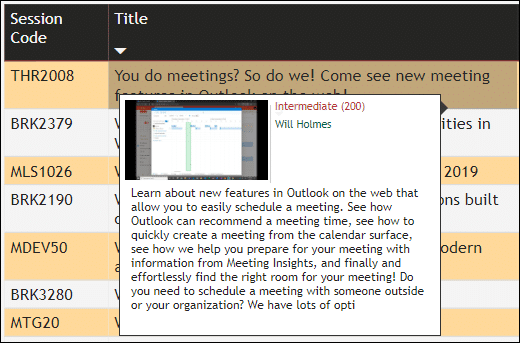
Video search in Ignite Session viewer
Click on the video link. It opens another application developed by me and Raj Chaudhuri.
The video opens along with captions. Right click on the video to download it. But more importantly, you can search the video for text.
Type search and press Enter. We find the word occurance and show a timeline map of coverage.
This way, you can quickly judge whether the item you are interested in is actually covered in the video or not – without watching the video. This saves lot of time and effort.

Where did the data come from?
Download the PowerShell Script from here. Using this you can also get the raw data and build your own dashboard.
Have a look at my other blog articles about Power BI and Excel.
Popular Power BI Intro video
New to Power BI? Watch my YouTube Video. This is a very popular video with 700,000+ views as of Nov 2019.



