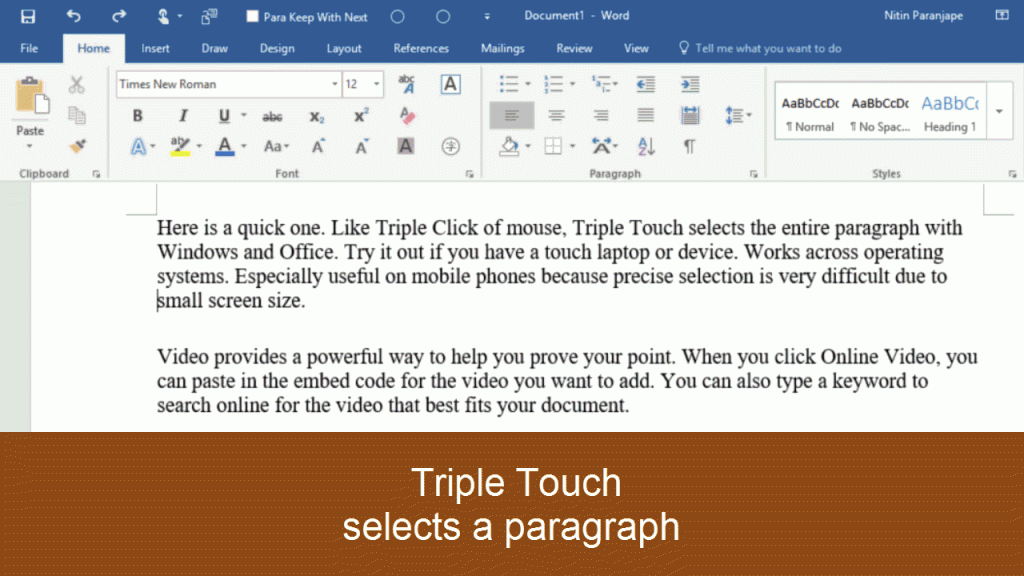Here is a quick one. Like Triple Click of mouse, Triple Touch Select Paragraph with Windows and Office. Try it out if you have a touch laptop or device. Works across operating systems. Especially useful on mobile phones because precise selection is very difficult due to small screen size.
Triple Touch Select Paragraph (animated Gif)
Touch at the same place in quick succession. If the touch point moves, it will not work. In the above video, touch is visible.
Usually, you cannot SEE where you touched. If you want to activate that setting, go to Control Panel – Pen and Touch – Touch Tab. Choose the option Show visual feedback when touching the screen. Now it shows a light gray circle whenever touch is recognized by the device. This works only on Windows (not on other devices). Incidentally, “double touch” is a term I am using. The technical term is Double-Tap

If you are teaching people or demonstrating touch based software, you want to show the touch highlight more prominently. That is when you must activate the second option: Optimize visual feedback for projection to an external monitor.
Wait. There is more. The video above shows that if you perform triple touch at three different locations, it will be considered as three separate touches (or clicks). Now the question is, how much near these touches should be to be considered as a double touch or triple touch? Well – here is the answer: YOU can configure it.
Go to the settings button on the first dialog and you will see the option called Spatial Tolerance. How near or far multiple touch points should be to be detected as double or triple click. It is simple yet sophisticated. I like it!

Try it out. Let me know if it is useful. Share this with others.
![]()
![]()