Probably you have used it some times. But it is important to understand how to use it and when NOT to use it. Live Preview shows many options – visually. These options typically work on a selection. Moving the cursor over each option applies the current setting temporarily. No need to click. Move to the next option to preview that effect. If you don’t like any of those, just move the cursor away.
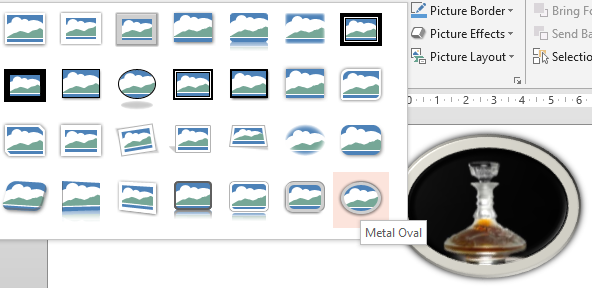
This type of preview is available in many places. Notice it and use it to your advantage. If you are noticing it for the first time, and it has finite options, just try mousing over each of them so that you create a visual understanding of how it works. Next time you will be able to choose in a more knowledgeable manner.
When NOT to use these? If you have a low configuration, slow PC, these previews can slow things down. In such cases DEACTIVATE live previews. File – Options – General – Enable Live Preview.
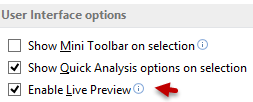
Live Preview can be deactivated for multiple users in an organization using Group Policy as well.


