If you use OneNote extensively, it will soon have lots of content. Linking to that OneNote content from other applications is a frequent need. Here is how you do it…

Contents
Simple Process
Select anything in OneNote and right click. Choose Copy Link To <whatever is selected>.

Now go to the destination and choose Paste. That’s it.
Web view option will appear if the notebook is stored on OneDrive (personal or business). Clicking on web view will open the OneNote page in the browser.
Copy link to what??
This is the interesting question. Usually we think that link can be copied to a paragraph or written item. But that is not all. You can copy link to a page, section or notebook itself.
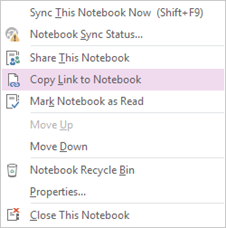

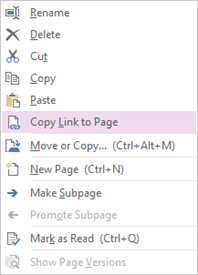
Links can also be created for Audio and Video objects. Links cannot be created for drawings or handwritten ink.
Links to multiple items
If you select more than one objects and copy links, after pasting, multiple links are pasted.
While pressing CTRL key, multiple non-contiguous areas can also be selected. Pasting the links will still show one link for each item (object).
Links work across devices
If the OneNote notebook from where links are created is available on OneDrive (or SharePoint) and if you have access rights to it, all links will work across devices.
If a notebook is stored only on a specific location or PC, links will work only if that location is currently available.
Moving the object
If you move the page or section after copying and pasting the link, the link still works. Even renaming the item or editing the content does not break the link. This is because it internally remembers an Object ID rather than the text shown.
If you delete an item, it will still maintain a link to it in the Recycle Bin. If the item is purged from recycle bin or cannot be found for any other reason, error is displayed.



