Yes. Simple and effective. Go to any online site and search for the video to add it. If you have embed code, just paste that. Of course, the video itself DOES NOT get inserted. You only see its thumbnail.
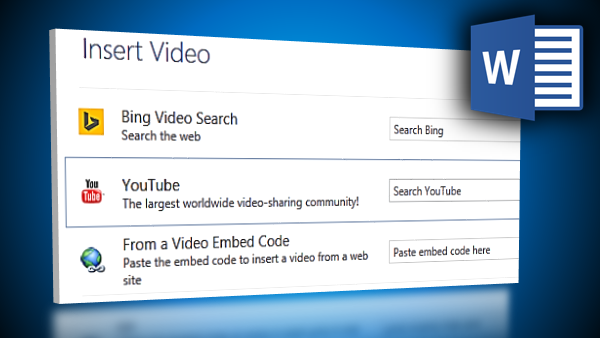
The thumbnail itself behaves like an image from a layout point of view. Here I have applied a regular Picture Style to the video thumbnail.
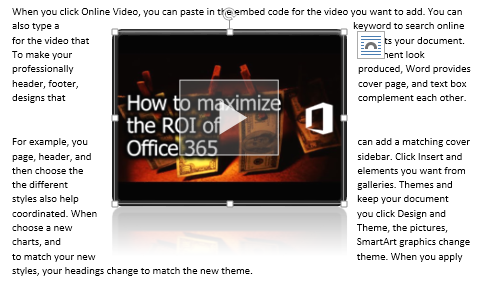
To play it, you need internet connection. It does not increase the file size of the Word document. It will not be visible if the document is opened in older versions of Word.
Contents
Play in Full Screen Mode
Right clicking shows Play option or ability to play in Browser. Playing the video hides (dims out) all the document content and runs in full screen mode (in the native size of the selected video)
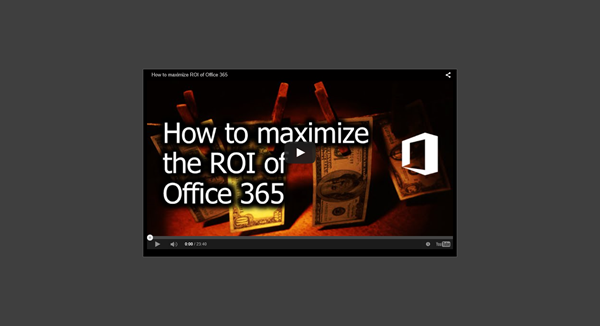
Captions and TOC entries
Like a picture or table, videos can also get captions. These captions can then be used to create a table of Videos. As of now, AutoCaption does not recognize Online Video as a separate type. But we can create a New Label called Video.
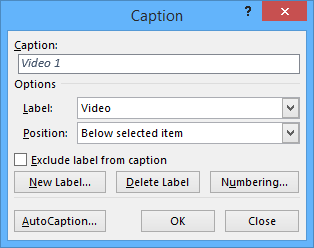
Practical Uses
Instead of showing just a link to an external video, we can now embed the Thumbnail. That is the primary benefit. Therefore, any documents which refer to videos will benefit from this feature.
Demo Scripts, Training Content, User Manuals, Movie Screenplays, Event Planning Sheets, Transcripts of video footage from events, and similar scenarios can use this feature.
PowerPoint also allows Online Video embedding
While it is useful in Word, it may be even more useful in PowerPoint. Embedding a video in PowerPoint follows the same process. However, PowerPoint offers a much more comprehensive control over playback and graphic manipulation for Online Videos.
We will cover Online Videos and PowerPoint in a separate article.


