See Word Formatting – but how?
Consider this sample text.
Press Shift Ctrl 8. This reveals hidden characters.
Secondly, press Shift F1. That shows a separate pane giving details of all the formatting applied to the text under cursor. This is called Reveal Formatting.
Enable the Distinguish Style Source button. This displays the formatting which came from the Style (Heading 1, in this case) as well as manual formatting applied on top of it (Bold, in this case). Ideally, you should avoid manual formatting altogether. You should use Word Styles as far as possible.
Once you See Word Formatting in detail, you can recognize and correct formatting issues more easily.



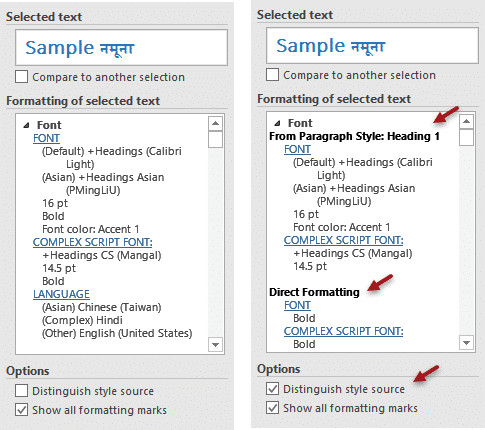


2 Responses
I prefer the Style Inspector over the Reveal Formatting task pane. Style Inspector more cleanly shows just the manual formatting applied over the top of the Style and has buttons to quickly remove the manual formatting and return to the base Style (though Ctrl+[Space] and Ctrl+Q are well worth committing to memory).
Style Inspector can be launched from a button at the bottom of the Style task pane.
I cover this in a video tutorial I put together: https://www.youtube.com/watch?v=fRIeJ_QUhzU&t=24s
[/plug]
Hi Paul
I fully agree with covering Style Inspector. I will cover it in a separate topic.
This is about troubleshooting and most users still do not know what are styles. Therefore, I wanted to show what is possible without / with styles. Moreover, the Compare feature exists only with Reveal Formatting – not with Style Inspector.